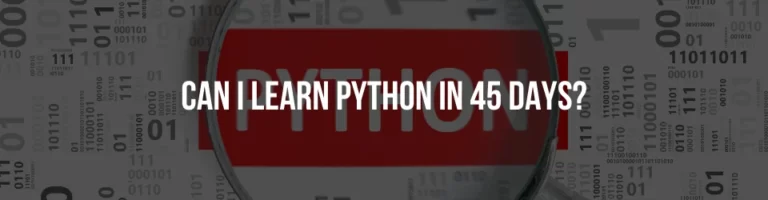SEO Checklist 2024
Search engine optimization is a comprehensive, multi-phase, and extended procedure. To keep your website optimization organized, consult our SEO checklist, which compiles all the SEO best practices that you’ll need to follow to reach the top of search results.
Feel free to explore all sections of this article. Each outlines each task in great detail. Alternatively, you can download a copy of this free SEO checklist template.
What is an SEO checklist?
An SEO checklist is a systematic list of tasks founded on best practices that aim to enhance website quality, help search engines better understand it, and increase website visibility in search results. The checklist typically covers areas like keyword research, content optimization, technical SEO, backlink analysis, and local SEO.
How to utilize this checklist for SEO
Think of this checklist as your roadmap to optimizing your site from A to Z. Whether you’re building a new website or fine-tuning an existing one, this checklist for SEO will ensure that you are able to cover all the essentials. It will also provide you with additional advice to help you enhance your site for search engines.
The tips provided are universal, which means they are suitable for all sites big and small. They can assist commercial or news-oriented sites, as well as those tailored to specific regions or global search preferences. Each step is designed to improve one particular aspect of your website and to support your overall SEO strategy.
We’ve assigned each task to a specific category to make navigation easier. Just stick to the advice given for each step, whether you’re following the sequence or focusing on specific aspects that suit your needs.
Basic setup
To achieve SEO success, you must master the fundamentals. You also need essential data and proper tools. Follow the basic SEO tips below to create a successful SEO strategy.
1. Recognise fundamental SEO principles
You must be fully aware of the reasons behind each action and the improvements that each step will make to the website before doing any of the activities mentioned below. This calls for a firm understanding of SEO principles.
Additionally, think about enrolling in SE Ranking Academy if you want to increase the scope of your SEO knowledge. It provides a range of courses to assist you refresh your knowledge of SEO.
2. Verify that Bing Webmaster Tools and Google Search Console are linked.
Webmaster tools are vital for SEO. They offer insights into site performance, indexing, crawl errors, sitemap submission, security, mobile-friendliness, backlinks, manual actions, and others.
Analytical data from these tools helps SEO specialists make the right decisions when taking further steps towards website optimization.
One of your first SEO tasks should be to connect your website to tools like Google Search Console and Bing Webmaster Tools. These tools will collect and analyze important SEO data about your website’s performance.
Check if you already have GSC in place. If not, set up GSC for your website. If it is in place, you can also connect it to your SE Ranking account. After connection, you can view additional data from Google directly on the platform, such as search queries, impressions, clicks, CTR, and much more.
If you promote your website on Bing, set up Bing Webmaster Tools on your website. You will get access to the entire set of tools. It will also enable you to monitor and improve your results on Bing.
3. Verify if you are using GTM or Google Analytics.
Google Analytics is essential for SEO since it provides valuable data on website traffic, user behaviour, conversions, and engagement. It could help you monitor your average bounce rate, page views, time on site, and other data. It might also help you identify the most popular pages on your website. GA4 is an essential tool for anybody looking to make data-driven decisions and go further into website visitor research.
So, to set up GA4, you need to:
- Create an account.
- Add a GA property.
- Select the data stream.
- Obtain and install your Google Tag and Analytics tracking code.
- Then check if it’s working correctly.
To simplify work with tags, use Google Tag Manager. It’s a tag management system that enables easy updates of measurement codes and tags to track virtually any event on your website.
After setting up GA4, you can connect it to your SE Ranking account to get more detailed insights.
4. Verify and set up SEO plugins.
CMSs offer a variety of plugins for several SEO tasks, including setting meta tags, optimizing page speed, managing redirects, and more. Consider adding at least one all-in-one plugin to enhance your SEO performance.
For instance, WordPress offers Yoast, a widely used SEO plugin that aids in optimizing your site for search engines. It provides technical SEO tips such as implementing robots.txt and XML sitemaps. It also analyzes on-page SEO elements like title and description length, readability, and more.
Plugins like Yoast can be installed by going to the appropriate section of the CMS and activating them directly within the platform.
Be careful when selecting plugins. Some of them may have security vulnerabilities or slow down your website.
5. Technical SEO
Technical SEO is vital to establishing a strong foundation for your website. It ensures efficient crawling and indexing by search engines. Check out this technical SEO checklist to get essential best practices.
The Google Search Console offers insights into your website’s performance and can highlight important SEO issues. It’s useful for identifying and addressing indexing and crawl problems, finding potential security issues such as malware or hacked content, and identifying mobile usability issues, sitemap errors, etc.
To view all potential issues, navigate to the Indexing and Experience reports.
In the Pages section of the indexing report, you can find out which issues your website URLs have. Click on the specific issue detected by the tool to access a list of pages affected by it.
Then, examine the section below to get tips for improving pages to elevate their appearance in search results.
Afterwards, you can review issues in the Core Web Vitals section of the Experience report.
Click on the numbers to discover a list of pages with experience issues that your pages might have, including CWVs, HTTP statuses, or any desktop and mobile usability errors.
6. Run a website audit
Website audits are the key to uncovering additional issues that may be preventing websites from achieving better search rankings.
To identify issues with the potential to negatively impact the health of your website, run a website check. For instance, a specialized tool like SE Ranking’s Website Audit covers 120+ site parameters and groups them into 16 categories. It thoroughly examines the site, assessing usability, localization, links, media asset accessibility, and so much more. Once completed, it generates detailed reports on issues and provides practical tips for resolving them.
The tool also enables you to set audit schedules and customize crawling rules.
Start by fixing errors and warnings with high occurrences. Monitor your website’s health as you resolve issues—the higher its score, the better.
7. Check your SSL certificate
An SSL certificate is required for securely sending data between the site and users through encryption. It reduces the risk of sensitive information being seized or manipulated when people visit your site.
To see if your website is secure, check the validity of your SSL certificate. You can inspect certificate details in the browser by clicking on the button next to the website address.
To explore website security issues, use online SSL checker tools. SE Ranking’s Website Audit tool is another great option. To get a comprehensive analysis through it, just navigate to the Issue Report and select the Website Security option.
If your SSL certificate is missing or invalid, renew it or obtain a new one from a trusted Certificate Authority. Install the certificate on your web server, update website settings to use HTTPS, and ensure internal links and resources are configured accordingly. Learn how to do it here.
8. Make sure you don’t have 404 pages and images
Try to keep your website from having pages and images that respond with a 404 Not Found HTTP status code, or links leading to them. These errors pose a severe threat to your user experience and SEO.
To find 404 pages, check the Pages section of the Indexing report in Google Search Console, which we described earlier, or use a Website Audit tool. For instance, SE Ranking’s Website Audit tool has the HTTP Status Code section. This allows you to detect broken links on your website and catch any 4XX server response code occurrences.
To address this issue, review the list of 4XX URLs along with each internal page that is linked to a specific 4XX URL. Restore pages, remove broken links, or replace them with relevant links to live and accessible pages. Moreover, avoid 4XX errors by setting up 301 redirects when moving or deleting the site’s pages.
Your users will inevitably encounter 404 pages on your website from time to time. For instance, they may type an incorrect URL in the address bar or access hidden pieces of content. This is why you need to create a well-designed, user-friendly 404 page with customized navigation elements.
9. Check redirects
When managed correctly, redirects guide website users and search bots to a new location after the page has been deleted or moved. To make sure that your redirects work correctly, avoid redirect chains or loops, redirects to broken URLs, or hreflang attributes to 3XX pages, etc. Also, maintain a low percentage of 3XX pages on your website.
To identify redirect issues, either use the Indexing report in Google Search Console or check them in SE Ranking’s Issue Report.
10. Check the no index & nofollow pages
The no index meta tag instructs search engines not to include pages with this tag in the index after crawling. This prevents them from appearing in search results. Similarly, the nofollow meta tag prohibits search engines from crawling links on the page. This also means that any authority held by the page will not be passed to the pages it links to. In short, be precise when assigning these tags to your page to prevent indexation and crawling issues.
To check if everything has been configured correctly, access the Website Audit tool and review the report for the following issues:
- Blocked by nofollow
- Blocked by no index
- Nofollow internal links
- Nofollow external links
Alternatively, you can navigate to the Pages section within the Indexing report in GSC to examine the status of no index and nofollow directives. You can also use the URL Inspection tool to inspect the indexing status of individual pages.
11. Check canonical tags
Canonical tags tell search engines which URL should be indexed when similar or identical content exists on multiple pages. These tags help prevent duplicate content-related penalties. They also ensure that the correct version appears in the search results.
To check canonical tags on a page, inspect the page source or use browser developer tools to locate the <link rel=”canonical” href=”…”> tag in the HTML code. SEO browser extensions can also be helpful. If your website uses a CMS, look for plugins or built-in features that provide easy access to canonical tag information.
To get a straightforward check of proper canonical tag setup, use a tool made specifically for website auditing. The following issues should appear in the report:
- Canonical chain
- rel=”canonical” from HTTP to HTTPS
- Multiple rel=”canonical”
- Canonical URL with a 3XX/4XX/5XX Status Code
12. Check your robots.txt file
A file called Robots.txt instructs search engines on how to crawl your website. Watch out for problems with robots.txt that might prevent your website from being properly (or at all) crawled and indexed if you wish to limit access to the admin area or other pages. Use these manual procedures to verify that your robots.txt file is configured correctly:
- Access your website’s root directory to find the robots.txt file. This is typically located in the URL, www.yourwebsite.com/robots.txt.
- Confirm that search engine bots can access the robots.txt file.
- Check for syntax errors. Ensure there are no typos, missing characters, or formatting issues.
- Review the disallow directives in your robots.txt file. Be careful not to block important pages from crawling.
- Ensure that User-Agent specifications are correctly configured. These directives tell specific crawlers how to interact with your site.
- To automate the verification of any robots. txt-related issues, use one of the robots.txt validators or navigate to the Crawling section in the Website Audit tool.
13. Check your sitemap.xml
The sitemap of your website plays a necessary role in helping search engines discover and index your pages, especially on larger websites. Ensure that your sitemap is valid, doesn’t include no indexed pages, or pages returning a non-200 status code.
You can check your sitemaps in Google Search Console’s Sitemaps report. Go to the Status column and click on the URL to see detailed information on any issues with the sitemap. Keep in mind that you’ll find only the sitemaps that you submitted there.